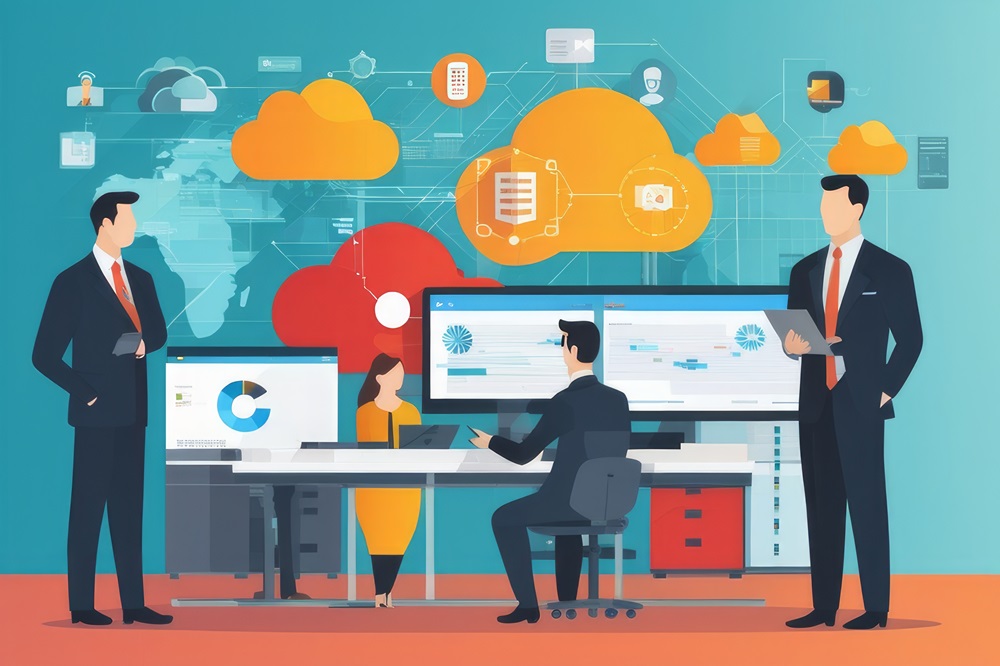Discover how to easily create intelligent chatbots that connect to your Business Central Office 365 integration data using Microsoft Azure
This article will walk through the steps to build highly functional chatbots powered by Azure that can understand natural language queries about your Business Central data.
Whether you want a virtual assistant for your sales team or a self-service bot for customers, Azure has powerful built-in AI services that integrate seamlessly with Business Central.
Why Chatbots on Business Central Data?
Chatbots act like additional employees who are available 24/7 to process simple queries and requests.
As Microsoft’s cloud platform, Azure offers cognitive services like natural language processing that makes it simple to build bots that understand free-form questions about things like order status, account balances, inventory levels, and more.
The best part is that after linking your Azure resources to your Business Central tenant, the bot has direct access to your live data.
There’s no need for complex middleware or migrations. Changes made in Business Central are instantly reflected in the bot.
Getting Started with Azure Bot Service
The Azure portal provides a streamlined environment for building bots complete with testing tools.
The Bot Service speeds development using pre-built templates and integrations with Azure cognitive services.
After logging into your Azure account:
- Create a new Bot Service resource
- Choose a template like the Enterprise Bot
- Connect to other Azure resources like Azure Storage, Application Insights and LUIS (Language Understanding)
- Test conversation flow with the Web Chat tool
With just those steps, you already have a functioning bot connected to key AI capabilities! Next, link it to your Business Central environment.
Connecting to Business Central
Accessing Business Central data from bots leverages OData endpoints that represent tables/views as REST web services. There are built-in connectors that streamline connecting bots to these APIs.
Here’s a quick walkthrough:
- Enable OData web services in your Business Central tenant under Administration > Setup > Web Services
- Note the OData URL in your tenant for the entities you want to access
- In the Azure portal, add the Business Central connector to your bot
- Paste your tenant’s OData URLs for the connector setup
- Define queries, filter parameters, etc.
After completing the above steps, your bot can now access, filter, and update Business Central data!

Creating Natural Language Interactions
The final step is to build out custom interactions that translate free-form questions/commands from users into structured queries. This logic utilizes LUIS.
Some examples of natural language interactions:
- “What is my current account balance?” -> Lookup customer ledger entries
- “How many items do we have in stock?” -> Return item inventory count
- “Place an order for 200 units of SKU 1234” -> Create & post a sales order
Based on sample sentences like those above, LUIS will keep improving its language model to boost accuracy.
Next Steps
- Try adding rich messaging like cards or images to bot responses
- Implement authentication with Azure Bot Service Identity
- Publish your bot to channels like Teams or SMS
- Analyze bot conversations in Application Insights
Bring conversational experiences to your Business Central apps with Azure’s enterprise-grade bots.
The combined power of cognitive services and built-in connectors makes building feature-rich virtual agents easier than ever.